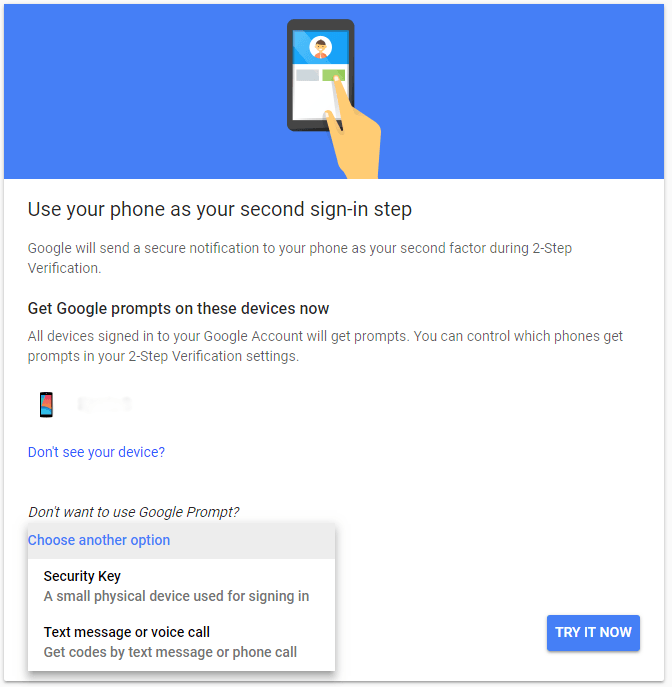How to set up YubiKey with Google Account
How to set up a YubiKey to protect Google Accounts?
With hardware security keys, you can get the additional protection of two-factor authentication to make your login procedure secure. Follow these step-by-step instructions to easily set up a U2F security key to work with Google Accounts.
Requirements
- A computer with a USB port and the latest version of Google Chrome (version 38 or later).
- U2F-enabled security key: Security Key, Security Key NFC, YubiKey 5 NFC, YubiKey 5C, YubiKey 5/5C Nano, YubiKey FIPS,
YubiKey Nano FIPS, YubiKey C FIPS, YubiKey C Nano FIPS. - Google account (Gmail, Google Drive, Google Docs, Google+, etc.).
Step 1: Add a YubiKey to your account
- On a computer using Google Chrome, go to 2-Step Verification of your Google account. Don’t insert your YubiKey yet.
- Select Choose another option, and then Select Security Key.
- Select Next.
- Connect your YubiKey by touching the button or the golden edge.
- If you see a message at the top left of the screen asking permission to be able to see the type and model of your key, select Allow or Deny
- Selecting Allow is only needed if you want to get advanced support with troubleshooting in the future.
- Follow the instructions provided on the screen to complete setting up the YubiKey with your account.
Step 2: Sign in using your YubiKey
Now your account is protected with the second-factor authenticator. Follow this procedure whenever you need to sign into your Google Account:
- Insert your YubiKey into a USB port on your computer.
- Sign in to your Google Account.
- When your YubiKey starts blinking, touch the button or the gold-colored edge.
- Want a computer that you use regularly to log in without the security key? Check the box Remember this computer for 30 days.
- Have no YubiKey with you? Click Use a verification code.
Using Microsoft Edge, Opera or Firefox?
Browsers other than Google Chrome support U2F security keys, but key registration is only available in Chrome since version 38.
FIDO U2F support in browsers:
- Google Chrome: starting from version 38 (using and registering keys).
- Microsoft Edge: starting with build 17723 (using keys only).
- Opera: since version 40 (only use of keys).
- Mozilla Firefox: since version 57, support is enabled by default; since version 60, only the use of keys.