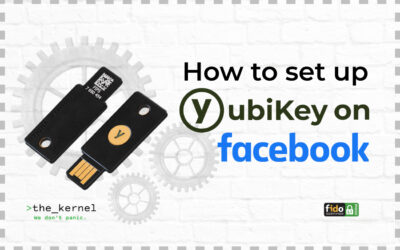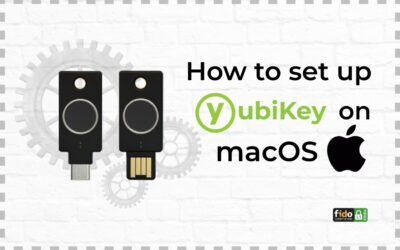- Yubico authenticator;
- YubiKey Manager;
- Built-in repositories;
- Yubico PPA packages;
- Compilation from the source code.
Installing the Yubico Authenticator
There are several ways to install a Yubico authenticator:
- Choose the distribution that best suits your version of Linux from the page here.
- Download AppImage, on this site you will find instructions on how to use it. Before running the program, make sure you have the pcscd package installed. To check if it is installed, type the command in the terminal:
systemctl status pcscd. And to check if it’s on:systemctl is-enabled pcscd. To enable and run the package, type:sudo systemctl enable --now pcscd. - Install the authenticator through the distribution’s repository if your Linux version allows it. Since the options may differ from OS to OS, you will need to refer to the documentation that came with the respective version to perform this step. Or you can try to find it on the Internet.
Installing the YubiKey Manager
You can download YubiKey Manager via AppImage at this link. Just like in the previous case, the AppImages program will work with the pcscd package installed.
You can also try to install the Manager through the repository by referring to the documentation of your distribution.
Install software using built-in repositories
If you have built-in distribution repositories, we recommend using them. The settings will depend on your OS. For example, for the Fedora version, to install the Yubico PAM module, you will need to enter a command: sudo dnf install pam_yubico
Using Yubico PPA packages
If your distribution repository does not contain Yubico packages, you can download Yubico PPA. To add a repository to your local directory, follow these steps:
- Open a terminal and run the command:
sudo add-apt-repository ppa:yubico/stable && sudo apt-get update. - When the package is finished downloading, press Enter, to confirm that the PPA has been added to your server.
- If you see that sudo add-apt-repository ppa:yubico/stable cannot get the signing key, try adding it manually with the command:
sudo apt-key adv --keyserver keyserver.ubuntu.com --recv-keys 32CBA1A9.
After successfully completing all the steps, you can install the latest version of the software using the command in the terminal: apt install.
Below are common commands for installation (which may differ slightly depending on the OS).
| Program | Сommand |
| YubiKey Manager | sudo apt install yubikey-manager |
| Yubico package | sudo apt install libpam-yubico |
| U2F package | sudo apt install libpam-u2f |
Compiling using the source code
This method is designed for those with relevant development and programming experience. To install the Yubico software on Linux by compiling source code snippets, you will need the Yubico software source code, which can be found at GitHub. If you don’t have the relevant experience, we recommend using the other methods described above.
If you’re interested in setting up a YubiKey on Linux, please refer to our Knowledge Base for instructions.
Similar materials in the Knowledge Base
Using your YubiKey with Facebook
Using your YubiKey with FacebookWith hardware security keys, you can get the additional protection of two-factor authentication to make your login procedure secure. Follow these step-by-step instructions to easily set up a U2F security key to work with your Facebook...
How to set up a YubiKey with a GitHub account
Using YubiKey with GitHubHow to set up a YubiKey with GitHub? With hardware security keys, you can get the additional protection of two-factor authentication to make your login procedure secure. Follow these step-by-step instructions to easily set up a U2F security...
How to set up a YubiKey with a macOS account
Using YubiKey with macOS How to set up a YubiKey with macOS? With hardware security keys, you can get the additional protection of two-factor authentication to make your login procedure secure. Follow these step-by-step instructions to easily set up a YubiKey with...