Ways to configure passwordless login in the Windows OS
Ways to log in to the Windows OS without a password
Access to the operating system account should be simple but secure. Especially if the device can be used by several other people – in an office, co-working space or in a classroom. It is this principle that the ideologues of the world-famous Microsoft Corporation adhere to, thanks to which the new Windows Hello service and the possibility of entering the OS using security keys were developed.
So if you’re tired of remembering and typing long, complex passwords (and occasionally forgetting them, so you’re forced to reset them), you’ll love this new approach to authentication. Moreover, it is really reliable and will protect against accidental selection of the password either by intruders or by pranksters-fellow students/colleagues.
Plan of the article:
- What is Windows Hello
- What is a security key
- How to set up a Windows login using Windows Hello
- How to configure Windows login with security keys
- What security keys do Microsoft employees use
- How to choose a security key
What is Windows Hello
Windows Hello is an authentication feature in Windows 10 and 11 operating systems that replaces passwords with more convenient and faster ways to verify who owns an account. These are biometrics (face scan / fingerprint) or PIN code. The feature allows you to sign in to your device (to your operating system account) on the lock screen and to your Edge account to use the Internet.
To use this service, you will need a device with Windows 10 version 1809 or higher installed and the Edge browser*.
* Please note that this feature is not available on Xbox and phones.
What is a security key
A security key** is a hardware device that works according to the principle of a physical key to a safe, apartment, or car. An owner with such a key can “unlock” access to their accounts by inserting the key into a computer slot instead of entering a username and password. Such a hardware device can be a USB key of various types, a smart card or a smartphone with the NFC function.
Passwordless mode works very simply: you insert the key and touch it, if necessary, enter the PIN code if you have set up multi-factor authentication.
** A security key should be used in cases where you need enhanced account protection or additional protection by connecting two-factor authentication.
How to set up a Windows login using Windows Hello
- Step 1. Sign in to your Microsoft account using the method you used to sign in earlier.
- Step 2. Go to the Security section and select from the menu Additional options → Add a new confirmation method → Use a Windows PC.
- Step 3. Choose a login confirmation method.
- Step 4. Follow the further system prompts to complete the setup.
After you have finished setting up the authentication method in the OS, you can set up a login to your Microsoft Edge browser account using Windows Hello.
To do this, after authorization, go to Settings→Accounts→Login options→Login methods and select one of the Windows Hello options where your data has already been saved.
How to configure Windows login with security keys
Log in to the system, and go to the menu Start→Settings→Accounts→Login options→Security key. Select the option Manage and follow the further instructions of the system.
These settings apply to any compatible security keys, including those that require the installation of applications. We will talk about this later.
What security keys do Microsoft employees use
Microsoft uses YubiKeys to protect employee accounts as well as customer accounts. By the way, they are used not only by Microsoft, but also by such IT giants as Google, Meta, Twitter, Amazon, and even the US government.
Why the YubiKey security key is the best of all options:
- YubiKey’s hardware devices support all the necessary protocols for configuration in a Windows system and have different types of USB. So you can choose a key specifically for your device.
- There are series of keys that support NFC. This makes it possible to use one small key for entry, instead of a large phone, which, by the way, can fall into water or discharge. Also, if you need to log in to the system on different personal devices, it is not necessary to buy keys separately for a laptop, tablet, or smartphone.
- There are YubiKey series that support the smart card function, which is suitable for OS versions earlier than Windows 8.
- There is also a series of YubiKey security keys that support fingerprint entry using a semiconductor scanner and 360° fingerprint recognition technology.
- YubiKey’s keys are quite tiny (there are some that protrude 3-5 mm from the device case), but they are extremely reliable: you cannot copy information from them, they have IP68 protection against dust and moisture, they do not wear out, because they do not have retractable parts.
- YubiKey’s security keys are manufactured in Sweden and the USA – countries where quality is valued above all else.
- You can buy a YubiKey in Ukraine, under the conditions of delivery of local services and without overpayments.
The special feature of YubiKey security keys is that in most cases they are only intended for two-factor authentication. For passwordless login settings, you need to use cloud services or software, depending on the system version and key series.
How to set up passwordless login with YubiKey
If you are using Windows 10 version 1607 and above, please use our guide: “How to set up YubiKey to protect Windows 10 accounts”.
If you have Windows 10 version 1909 and higher, you can use the Azure Active Directory (Azure AD) service, which supports the FIDO2 protocol. You only need to register with it and register your YubiKey to then be able to choose this authorization method.
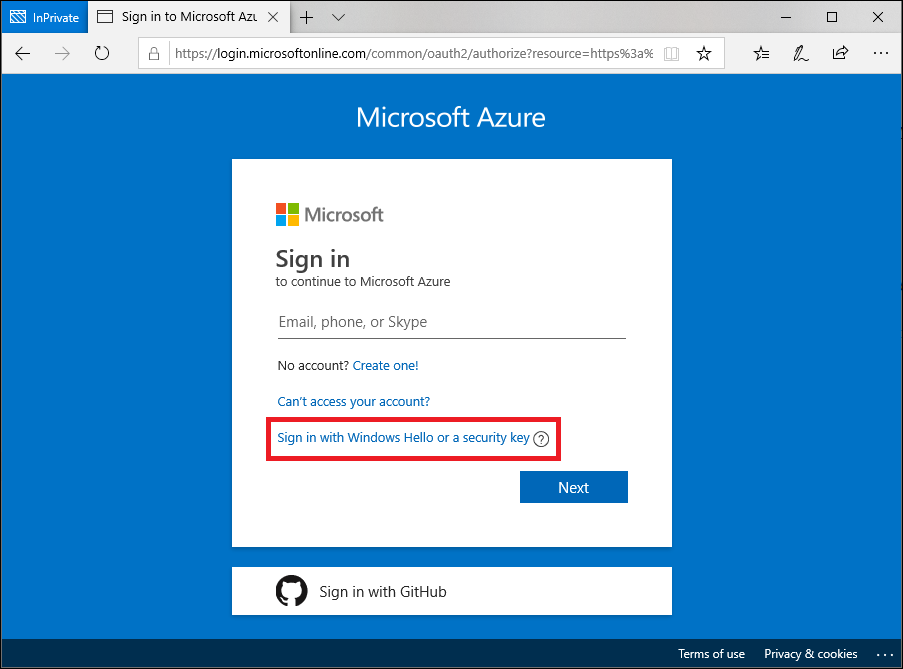
More information about the business version, the compatibility of the program with browsers and operating systems can be found on the official Microsoft website.
How to choose a security key
In general, Microsoft offers many ways to protect accounts with YubiKey security keys. The choice depends on the login method (password or passwordless), the version of your operating system and the series of keys you have selected.
For example, for two-factor authentication, you can use all series, and for passwordless login, there are still the following options (in addition to the Azure Active Directory login method that we described above):
| Windows version and browsers | Series of compatible security keys |
| If you have a home version of Windows 8.1, 10 or 11 where you have not enabled the Azure AD service, you can install Yubico Login for Windows:
But note that Yubico Login is only compatible with x86 machines. |
All series except Security Key and YubiKey Bio. |
| If you have Chrome (version 66 and above) and Edge (version 1903 and above), you can use Microsoft 365 web apps sign-in (just not the operating system). | All series |
| If you have Windows 8 and below, configure the login using the YubiKey smart card mode. | Yubikey 5 series |
To choose a key, you can use the YubiKey selection service to choose the hardware device that is right for you based on your needs.
To purchase a key, use the services of our online store. We are the exclusive distributor of the manufacturing company, so we offer the best conditions for both wholesale and retail customers.
If you need expert advice on choosing keys compatible with your devices, contact our managers!
